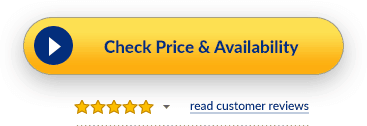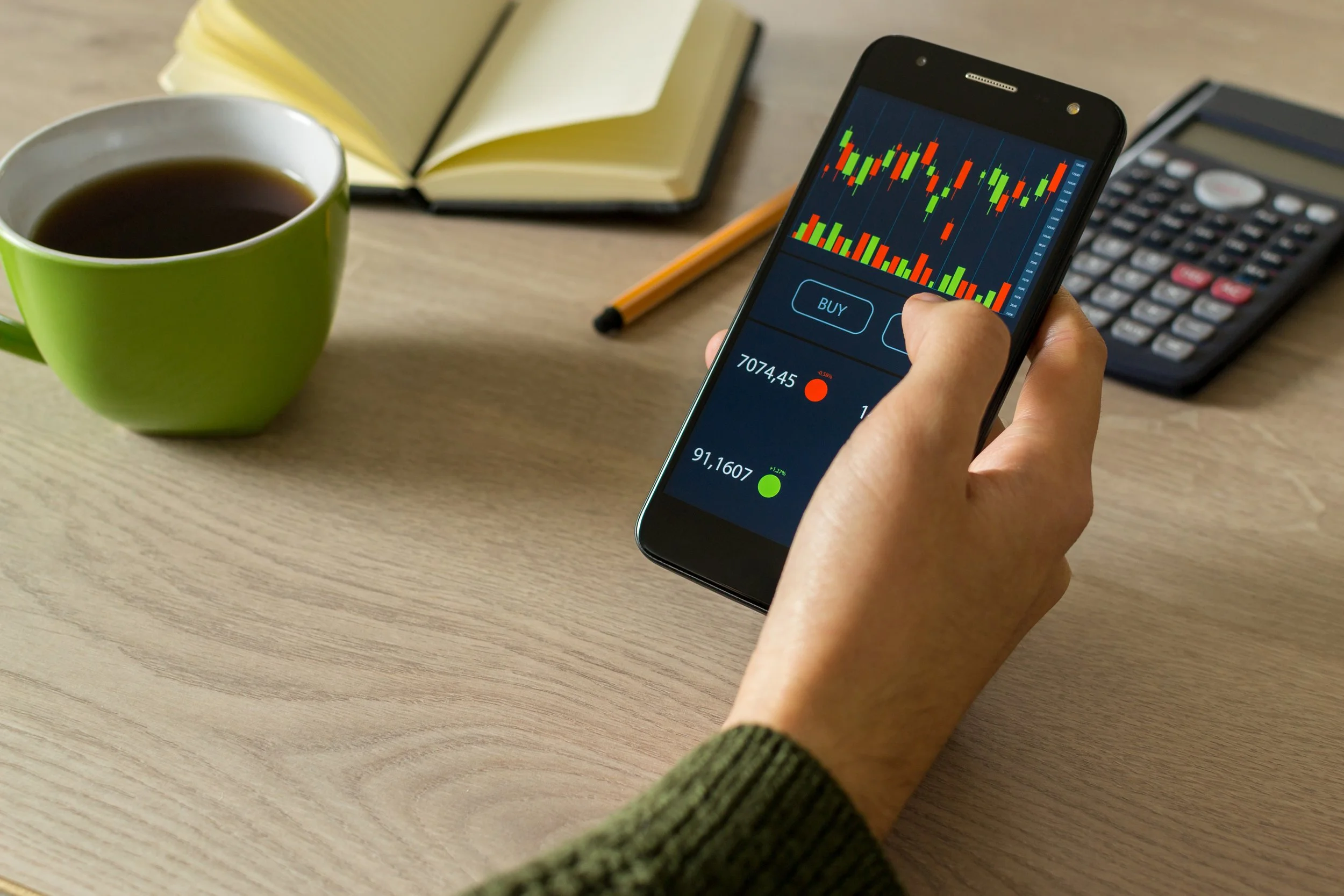What Mouse DPI Should I Use For FPS Gaming?
PC gaming is all about making things just right to get that extra edge over your opponents. One of the most important, yet often overlooked aspects of this, is the mouse DPI settings. In this article, we will discuss what mouse DPI should you use for FPS gaming and why it matters. We will also give you a few tips on how to find the best settings for you.
First and foremost, what is mouse DPI?
DPI, or dots per inch, is a measure of how sensitive a mouse is. The higher the DPI, the more sensitive the mouse will be. For FPS gaming, you want a high DPI so that you can make small, precise movements. A low DPI will cause your mouse to move too slowly to be effective in an FPS game.
In very simple terms, it is the number of dots per inch that your mouse cursor moves on the screen. This setting determines how far your mouse cursor will move for every inch you move your mouse. When it comes to FPS gaming, a higher DPI means that your cursor will move faster across the screen. This can be extremely helpful in quickly targeting enemies and dodging enemy fire.
Now that we know what mouse DPI is, let’s take a look at what setting you should use for FPS gaming. The general consensus is that you should use a high DPI setting, preferably around 4000 or higher. However, this setting may not be right for everyone. You may need to experiment with different settings to find the one that works best for you. Some things that you will want to take into account include your mouse’s speed, sensitivity, and size.
If you are using a gaming mouse with adjustable DPI settings, start by setting the DPI to its highest setting. From there, you can slowly decrease the DPI until you find the setting that gives you the best accuracy and speed. If your mouse does not have adjustable DPI settings, or if you are using a standard mouse, you can try using one of the many online DPI calculators to find the best setting for you.
While a high DPI setting is generally recommended for FPS gaming, it is not always the best option. You may need to adjust the DPI depending on the game that you are playing. For example, if you are playing a game that requires more precision, you may want to use a lower DPI setting.
Related read: Best Budget Wireless Mouse for Gaming - Complete guide
How high or low the DPI should be for FPS Gaming and what do you need?
In addition to a high DPI, you also need a fast response time. This is the time it takes for the mouse to register your input and start moving the cursor on the screen. A fast response time is essential for making quick, accurate movements in an FPS game.
Finally, you need a comfortable grip. Many FPS gamers prefer an ergonomic grip that lets them rest their hand in a comfortable position. If you are using a gaming mouse, be sure to adjust the weight and balance of the mouse so that it feels comfortable in your hand.
Now that you know what to look for in a gaming mouse, we will recommend a few of our favorites.
What are the best Gaming Mice for FPS Gaming?
There are a few things that you will want to take into account when choosing a gaming mouse, including DPI, response time, and grip. With that in mind, here are our top picks for the best gaming mice for FPS gaming:
Razer DeathAdder Elite
Logitech G502 Proteus Spectrum
SteelSeries Rival 600
CORSAIR M65 PRO RGB
1. Razer DeathAdder Elite
The Razer DeathAdder Elite is a great choice for FPS gaming thanks to its high DPI, fast response time, and comfortable grip. It is a good, fairly basic mouse that does its job! The Razer Deathadder has the advantage of a good FPS-oriented mouse: good ergonomics adapted to the Palm Grip and the Claw Grip, a good sensor, sturdy materials, all offered at a fair price, we are on one of the best mid-range mice.
Honestly, the DeathAdder is a favorite with us, many of us use it every day and we have a few in reserve especially for gaming. We noted that the Elite had a much longer lifespan than its ancestor the Chroma, which we all really liked.
The two thumb buttons have not been updated from Chroma. In our opinion, this is a very good thing since they are well placed, easy to reach and with an audible “click”. They are positioned just above the pad, keeping the curvature of the mouse which makes it all the more elegant.
As for the scroll wheel, it was slightly modified. The small bumps allow better precision and better control of the wheel, also noted that the wheel brake has been slightly reduced on the Elite, which is rather pleasant. In short, a wheel well suited for both gaming and reading.
The only really noticeable changes are the two buttons just behind the wheel. These buttons allow you to adjust the DPI of your mouse on the fly. They are especially useful for sniper players, who often need to lower DPI for a short time and then raise it again. These buttons are difficult to reach in palm-grip but much easier in claw-grip.
All seven buttons of this mouse can be fully configured using Razer Synapse software. Under the elite hides two Teflon pads which are at both ends of the mouse. In the middle, the all-new 5G optical sensor allows for a DPI range from 100 to 16,000, with the ability to increase DPI in 100-step increments.
The DeathAdder Elite has a resolution accuracy of 99.4%, ensuring that each of the movements of this mouse will be visible on the screen without problems of interpretation. It has a capture speed of 450gp/second, which will delight gamers who love shooting games.
2. Logitech G502 Proteus Spectrum
The Logitech G502 Proteus Spectrum is another excellent choice for FPS gaming. Apart from the RGB function, the G502 Proteus Spectrum does not add much compared to its predecessor. However, it remains an excellent gaming mouse, versatile, with an impeccable grip, many shortcuts as well as a powerful and precise sensor. Be careful if you plan to take advantage of the free scrolling mode of the disengageable wheel though, since it always seems to encounter stability problems.
The G502 is a rather high-end mouse that offers very good finishes and solid materials. It is possible to modify the weight and the grip of the mouse in order to find the configuration that suits you best. However, it has a rather atypical style that may put some people off. The price/quality ratio is very good!
Measuring 1.57 x 2.95 x 5.2 inches, the Proteus Spectrum is similar to the Proteus Core in both design and capabilities. The only discernible difference once the mouse is unplugged is the matte black color of the Proteus Spectrum and its silver gray wheel.
The two flanks of the mouse have a rubberized texture making it easier to grip. The left side also has an extension for the thumb rest as well as 3 buttons; the 2 forward/back buttons and a button that can be called “sniper” since it is pre-set to automatically lower the DPI from one level to another lower. One of the only flaws of this mouse is that these buttons placed on the left do not correspond to left-handed gamers.
There are also 2 buttons to adjust the sensitivity of the mouse which are located at the end of the left click, so you can increase or lower the DPI on-the-fly thanks to these buttons. As for the button located at the top of the mouse, these are buttons that allow you to adjust the sensitivity of the wheel, if you want to scroll very quickly through a page of general conditions of use, for example.
Basically, the mouse weighs 121g, which is a bit heavier than the Corsair M65 RGB (115g) and lighter than the Razer Mamba (133g). But the weight of this mouse can be customized, i.e. if it is too light for you at 121g, you can make it gain weight up to 139g. When you buy this mouse, the weights are included in the box, and you can place them on your mouse in seconds.
What is interesting is to place the weights according to the position of your hand and your preferences. For my part, if I take a palm-grip, I like to have a bit more weight under the palm, for a claw-grip, I will not put any weight in order to have better maneuverability. Finally, it will be up to you to try what you like the most.
The Spectrum's sensor is optical and ranges from 200 to 12,000 DPI. Compared to the Mamba, the Spectrum has 4000 DPI less, but know that this difference really does not matter, except for pro gamers who spend their lives in tournaments. Indeed, rare are the gamers passing the 5000 DPI bar, while your mouse goes up to 12,000 or 16,000 DPI, it does not make a big difference.
The Proteus Spectrum has a pooling rate of 1000Hz. That is to say that it can send up to 1000 times per second its position to your PC. With this, you are sure that the cursor on the screen will obey your finger and the eye. For PCs that lag a bit, 1000Hz can be a bit too much information load which will cause your PC to lag all the more, so you can lower the report rate down to 125Hz.
3. SteelSeries Rival 600
Pleasant to handle, very precise and fast, well built, the SteelSeries Rival 600 has few flaws. Without being essential to all players, its second sensor is not without interest, increasing stability when raising the mouse. Those who don't care about this mouse's ultra-low cut-off height and mass adjustment will turn more easily to a less expensive Rival 310, which is already very satisfactory, although a little less comfortable than expected.
Like the Rival 310, the Rival 600 is intended only for right-handers because of its asymmetrical shape, inclined to the right to better fit the curves of the hand. This results in a very comfortable grip for right-handers, provided that one does not have a hand that is too short, because the mouse is quite long (131 x 69 x 43 mm). However, it remains quite thin. Its proportions are finally halfway between those of the Logitech G502 (132 x 75 x 40 mm) and the Logitech G403 (124 x 68 x 43 mm).
Fortunately, the Rival 600's fluidity of movement is very good thanks to its lightness. With only 97 g on our scale (96 g announced and 103 g if we measure with the cable connected – it is removable – and placed next to it), the mouse glides with agility on the carpet, helped by its 3 PTFE pads.
SteelSeries has nevertheless thought of players who prefer heavier mice and offers an adjustment system based on 8 small masses of 4 g each, to be inserted under the edges of the mouse. Rather well thought out, it also allows you to modify the balance of the Rival 600. The installation of the small masses could have been easier, but once your preferences have been found, you should not in principle alter them.
Regarding the buttons, we appreciate the concave shape of the two main ones which improves the maintenance of the fingers in a good position by preventing them from slipping outwards. Without achieving the excellence of the latest Logitech mice in this area, the clicks are quite responsive and offer a satisfactory consistency. However, we note a click quality of the right button very slightly lower than that of the left, giving an impression of slightly less responsiveness. The clicking noise is quite discreet.
As for the edge buttons, we appreciate their good positioning: they are close to the thumb without being too prominent to avoid unwanted activation. Their triggering is quite straightforward. In addition to the two now usual buttons, there is a third positioned in front of the thumb. It is unfortunately not easy to reach, unless you have a very long thumb, making it difficult to use in the heat of the moment. It will therefore be assigned a function of less importance, which is regrettable insofar as such a button can, on certain mice, be used to lower the sensitivity of the sensor on the fly when it is held down in order to increase precision (hence its name "sniper" button).
You might like to know more about: What are the best Power Supplies (PSU) for Gaming PCs
This role can nevertheless be played by the last button finding its place above the wheel, which precisely allows you to switch from one level of sensitivity of the sensor to another (default function). Since the mouse only manages 2 sensitivity settings at a time, you can easily rely on this button for such a function, especially since it is possible to operate it with the middle of your finger without too much difficulty.
The Rival 600 uses the TrueMove3 sensor, manufactured by PixArt and already employed in the Rival 310 and Sensei 310. An excellent optical sensor, capable of withstanding accelerations of up to 50g and operating at speeds of up to 8.9m /s. Impossible to get it off the hook: the most sudden movements are perfectly managed, and always with excellent precision. This sensor also allows optical tracking (tracking) 1:1 over a range of 100 to 3,500 dpi, for faithful capture without acceleration. SteelSeries also recommends choosing sensitivities in this slightly smaller range to maximize accuracy.
If 3,500 dpi will already be quite sufficient for most gamers, including those who enjoy playing at high sensitivity, the TrueMove3 can still climb up to 12,000 dpi, which is much more than necessary, even to exploit multi-monitor configurations in Ultra HD. Remember that at 12,000 dpi, a movement of less than a centimeter is enough to cover the entire width of an Ultra HD screen: goodbye to precision in these conditions – we also appreciate that SteelSeries itself explains that the sensitivity has nothing to do with accuracy.
4. CORSAIR M65 PRO RGB
The CORSAIR M65 PRO RGB is another excellent choice for FPS gaming thanks to its high DPI, fast response time, and comfortable grip. The Corsair M65 Pro RGB is an FPS-oriented mouse, it offers a good grip in palm grip but is more suitable for claw grip because of its size. The additional button on the side is quite well thought out. The backlight is a bit gimmicky we think but if you're interested it works well.
The M65 was built from an aluminum chassis. Its surface is covered with a layer of plastic, and the texture of the top of the mouse is covered with a rubberized surface that is pleasant to the touch. The sides of the mouse are more gripping to have a better grip. After long tests, we can say that this gaming mouse is more than comfortable.
The upper part of the mouse has a Corsair logo illuminated by RGB, two buttons to adjust the DPI, the wheel and the eternal right/left click. There is also a light indicating the DPI level to use.
While the right side is button-poor, the left side contains a curious red button with a target drawn on it. This is the sniper button, which allows you to instantly lower the DPI to the level of your choice, very useful for being precise both with a sniper and with a basic sight. Above this button you will find the forward and back buttons that you can configure according to your convenience.
Otherwise, the cable is braided, which is both practical and more resistant than a normal cable, but unfortunately it is not interchangeable by the user.
Under the mouse, there are three weights that we can remove to adjust the mouse to our needs. It's the little extra option that makes you happy, being able to customize the weight of your mouse is not a luxury but a very useful practical detail. If you are looking for liveliness, the weightless M65 Pro RGB will suit you, if you are looking for stability, the weighted M65 will suit you.
The M65 Pro RGB from Corsair has an optical sensor, which is often the favorite of gamers compared to a laser sensor. On the other hand, the laser sensor makes it possible to play on a greater number of surfaces, including glass. The previous M65 had a laser sensor and the change is drastic. The M65 pro RGB is much more precise than its ancestor and it responds better to micro-movement, which is very useful for a “special sniper” mouse.
You might be interested in: Best White Motherboards for Gaming in 2022
While its usefulness is questioned, we all agreed that the Sniper button was a great achievement. As much for playing shooting games as for making video montages. Let's say that this button becomes useful as soon as a little precision is required.
We tested this mouse on several video games to find out what it was worth. We weren't surprised to find that fast-paced video games are a breeze with the M65. On Battlefield and Paragon, the mouse met our expectations perfectly. Its 12,000 DPI optical sensor is very reliable and none of us had bad experiences or noticed any faults during use.
Conclusions and Final Thoughts
No matter what gaming mouse you choose, be sure to experiment with the DPI settings to find the setting that works best for you. FPS gaming is all about reaction time and accuracy, so having a mouse that suits your needs can make a big difference in your game.
Remember, a high DPI is not always the best option. You may need to adjust the DPI depending on the game you are playing. With a little trial and error, you will be able to find the perfect DPI setting for your gaming needs.
Do you have any questions about choosing the best gaming mouse for FPS gaming? Let us know in the comments below!
Happy gaming!
FAQ
What is the best DPI setting for FPS gaming?
The best DPI setting for FPS gaming depends on your specific needs. Many gamers prefer a high DPI setting, around 4000 or higher, while others prefer a lower DPI setting for maximum accuracy. However, you may need to experiment with different settings to find the one that works best for you.
What is the best response time for a gaming mouse?
A fast response time is essential for making quick, accurate movements in an FPS game. Many gamers prefer a mouse with a response time of around 1000 Hz.
What is the best grip for a gaming mouse?
Many FPS gamers prefer an ergonomic grip that lets them rest their hand in a comfortable position. If you are using a gaming mouse, be sure to adjust the weight and balance of the mouse so that it feels comfortable in your hand.
What is the best gaming mouse for FPS gaming?
There are many great gaming mice on the market, but some of our favorites include the Corsair M65 Pro RGB, the Razer DeathAdder Elite, and the Logitech G502 Proteus Spectrum.
What should I look for in a gaming mouse?
When choosing a gaming mouse, you should look for a high DPI setting, a fast response time, and a comfortable grip. Many FPS gamers also prefer a mouse with RGB lighting.
How do I adjust my DPI setting?
Most gaming mice have a DPI button that lets you easily adjust the DPI setting. You can also usually adjust the DPI setting in your computer's mouse settings.
What is the difference between a gaming mouse and a regular mouse?
Gaming mice typically have higher DPI settings, faster response times, and more comfortable grips. However, any mouse can be used for gaming if it meets your needs.